|
|
|
| After downloading siv.zip you should use
SIV64X.exe on 64-bit Windows x64,
SIV32X.exe on 32-bit Windows 2000 x86 and later,
SIV32N.exe on Windows NT4 x86,
SIV32L.exe on legacy Windows x86,
SIV64I.exe on Servers,
SIV32A.exe on Windows and
SIV32P.exe on Windows systems. |
|
|
| If you find SIV useful, please consider making a donation towards its development.
SIV is free for home use but if you wish to use it commercially then
contact me
for further information. |
|
|
|
| Version 5.84 released on 14-Nov-2025 |
| Added Microsoft Storage Space member disk drive SMART support and Storage Space partition reporting. |
| Added Intel Core Ultra 7 265HX (Arrow Lake-S) + HM870 Chipset support. |
| Improved Intel Xeon E-2100 Series (Coffee Lake-S) + Fujitsu TX1320 M4 IPMI support. |
| Improved DEC AlphaStation 200 4 Series (Avanti) + AlphaServer DS10 (WebBrick) support. |
| Added Menu->Windows->Parameters-> to report any Windows 10 ESU information. |
| Resolved issue with command line -SAVE operations introduced in V5.79. |
| Added Windows 11 26H1 Build 28000 support. Enabled operation of [ACPI Eval], etc.. |
|
|
|
|
Visits |
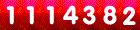 |
|
|
|
|
| The SIV Support Forum provides help with using SIV and can also be used to report issues or request new features.
For some issues a better option may be to e-mail the details along
with the SIV save local (Menu->File->Save Local) files as this often means it's far easier to address issues.
With most issues a SIV beta is usually released within a few days which resolves the issue or adds the new facility. |
|
|
| Before using SIV to control AIO Devices you should read the guide and
in general this may be useful as it also contains sections about SIV setup and usage.
If does not list your AIO Devices then check that they are
, listed on the [USB Bus] panel,
have no I/O errors, they are reported by Devices and Printers, are in the Device Manager HID (Human Interface Device) or USB (Universal Serial Bus)
sections and there are no errors (yellow triangles). Does a device come and go on unplug and re-plug the USB cable or SATA/Fan Header power connector? |
| If you wish to use SIV to fully control your AIO Devices then you need to specify the
command line qualifier typically using a shortcut.
When -AIOCTL is specified SIV will if needed automatically do the EnhancedPowerManagementEnabled registry change
and restart the USB device. If you have any issues and need help then typically you need to provide screen images of the SIV Initial Screen,
[USB Bus], [Link Devices], [Link Status], [Link Fans], [Link LEDs] and [Link Setup] panels. |
| SIV stores the configured AIO hardware settings such as custom cooling curves in the Windows registry and you can use
Menu->Machine->SIV Setup->SIV Setup AIO to view this. This configuration is setup in the hardware when you start SIV and specify -AIOCTL.
For the and
pressing [Reset] will update the panel
with this saved information and [Apply] will load the panel settings into the hardware.
Should you wish to set all the fans to maximum speed select PWM, set 255 and then press [Apply]. To restore the saved
setup press [Reset] then [Apply]. If either PWM or RPM as selected pressing [Save] is inappropriate, so it is greyed. |
| The AIO Device reporting and control is only about 4% of SIV and finding the AIO Link panels can be tricky for new users. They are all accessed by the Tools sub-menu
(Menu->Tools->Link ...) or via the [Sensors|▼] split button drop down menu. All the AIO Link panels have buttons to directly access others.
When SIV does not find any AIO Devices only the panel will be available. |
|
|
| In the rare event of an application failure please keep a copy of the memory dump file in case this is needed. The memory dump is generated by either
Windows Error Reporting (WER) on Windows 7/Vista/Server 2008 and later or by Dr Watson on earlier systems. Both of these will provide
better information when the Symbol Tables (.PDB files) are available, these will be e-mailed to you on request. |
To configure WER to generate Local Dumps for SIV navigate to the
(Menu->Windows->Parameters->Error Reporting) panel and press the [Set Mini Dump for SIVXXX.exe] button. You should
repeat this each SIV add-on that is used. Microsoft
provide detailed information. |
To setup Dr Watson dumps navigate to the
(Menu->Windows->Parameters->Dr Watson) panel, if the Debugger is not drwtsn32 -p %ld -e %ld -g
press [Dr Watson -I] which will set this up, next press [Dr Watson] which will pop up the Microsoft
panel which is used to configure the dump options and file locations. |
|
|
| On some systems, notably Windows 7 with nVidia chipsets and several RAID controllers,
the [SMART] panel may fail to report information. In many cases this issue can
be resolved by using the -SCSI command line option. When this option is selected all
requests to read the drive SMART information are routed via the SIV Kernel Driver which actions
them using IRP_MJ_SCSI requests (hence -SCSI). Note that -SCSI is sticky, so you only
need to specify it once and need to use -NOSCSI to stop the IRP_MJ_SCSI mode of operation. |
| On some Dell systems when no Temperatures, Fan Speeds or Voltages are displayed specifying the -DELL
command line option may resolve this. When this option is selected SIV will attempt to read this
information from the Dell BIOS. I use this option on my Dell 490 Workstation and Dell 1720 Laptop.
Note that -DELL is sticky, so you only need to specify it once and need to use -NODELL to
stop the Dell BIOS mode of operation. |
| In addition to the command line options the
panel
(Menu->Tools->Configure->SIV Configuration) which can be used to set the -SCSI and -DELL modes of operation. |
|
|
| If programs are accessing the SMBus and either not using the locks at all or create them in the Local\
rather than the Global\ namespace the SMBus access will not work correctly. SIV detects
when the Local\ namespace is being used and will switch to using it which will work when
there is a single session. If there are multiple sessions then Global\ needs to be used.
The page displays the namespace the locks are currently within
and displays the programs using the locks. |
| When Only SIV is reported this shows no other programs are using that lock, so if other programs are reporting
motherboard sensors their access will not be interlocked with the SIV accesses so the strange and unexpected may occur.
All of AIDA64 + CPUZ + HWiNFO + OHM + SpeedFan + SIV should correctly use these locks and
work correctly when used concurrently. ASUS AI Suite does not use these locks so should not be used when SIV is being used and doing
this is unsupported. This is also the situation for most other motherboard manufacturer supplied utilities. |
| Some SMBus drivers interlock SMBus operations using the INUSE_STS semaphore.
SIV also implements this regime as addition to using the Access_SMBUS.HTP.Method mutex.
If you have any additions, corrections or need guidance in implementing locking then
e-mail me. |
|
|
| By default all SMBus slave addresses are scanned (0x10 <= slave < 0x7E).
If SIV detects as issue with accessing a slave device it will automatically add the address
to the exclusion list along with the previous device which is often the cause of the issue.
It is quite common for an access to slave 0x69 to lock the system, so this is by default excluded.
If there is an SMBus lock up you may need to re-boot to get the SMBus working again.
You can also use the
page to
manually update slave address exclusions and/or update the SMBus Scan Range. |
| If the SMBus scan causes a reboot or lockup then the command
siv -dbgsmb -save=[initial][smb-bus][pmb-bus]=siv_dbgout.txt > siv_dbgout.log | more
should be used to find and then report the issue. The last line of
siv_dbgout.log will indicate the SMBus slave address causing the issue and once excluded
then the issue should be resolved. |
| When SIV, on the
page, does not have a device description and you know what that chip is please
e-mail the
details so I can add it. If you have the datasheet for the chip please attach it. |
| Currently SIV supports almost all Intel, most Ali, ATI, nVidia, SiS, and VIA SMBus controllers. If you
have a system with an unsupported chipset, would like me to add support and are happy to test a
SIV Beta then e-mail me the SIV save files (Menu->File->Save Local) from your system. |
|
|
| If there is an issue with ACPI method evaluation (Menu->System->ACPI Eval)
then the command
siv -dbghal -save=[initial][acpi-hal][acpi-eval]=siv_dbgout.txt > siv_dbgout.log | more
should be used to find and then report the ACPI method causing the issue. The last line of
siv_dbgout.log will indicate the ACPI method that caused the issue. |
|
|
| mondevs.zip |
Monitor ID definitions update program |
mondevs.txt |
Monitor ID definitions |
|
| pcidevs.zip |
PCI Device ID definitions update program |
pcidevs.txt |
PCI Device ID definitions |
|
| pcmdevs.zip |
PCMCIA ID definitions update program
| pcmdevs.txt |
PCMCIA ID definitions |
|
| pnpdevs.zip |
PNP Device ID definitions update program
| pnpdevs.txt |
PNP Device ID definitions |
|
| uiddevs.zip |
GUID Class ID definitions update program |
uiddevs.txt |
GUID Class ID definitions |
|
| usbdevs.zip |
USB Device ID definitions update program |
usbdevs.txt |
USB Device ID definitions |
|
|




 SIV by
Ray
Hinchliffe.
'System Information Viewer' is a general Windows utility for displaying lots of useful Windows,
Network and hardware info - CPU info, PCI info, PCMCIA info, USB info SMBus info, SPD info, ACPI methods,
Machine info, Hardware Sensors, Networked computers, Operating System Information and more.
SIV is designed for Windows 11, 10, 8.1, 8.0, 7, Vista, XP, 2022, 2019, 2016, 2012, 2008, 2003, 2000, NT 4.00 and NT 3.51.
Windows 95, 98 and Me are also supported.
SIV by
Ray
Hinchliffe.
'System Information Viewer' is a general Windows utility for displaying lots of useful Windows,
Network and hardware info - CPU info, PCI info, PCMCIA info, USB info SMBus info, SPD info, ACPI methods,
Machine info, Hardware Sensors, Networked computers, Operating System Information and more.
SIV is designed for Windows 11, 10, 8.1, 8.0, 7, Vista, XP, 2022, 2019, 2016, 2012, 2008, 2003, 2000, NT 4.00 and NT 3.51.
Windows 95, 98 and Me are also supported.